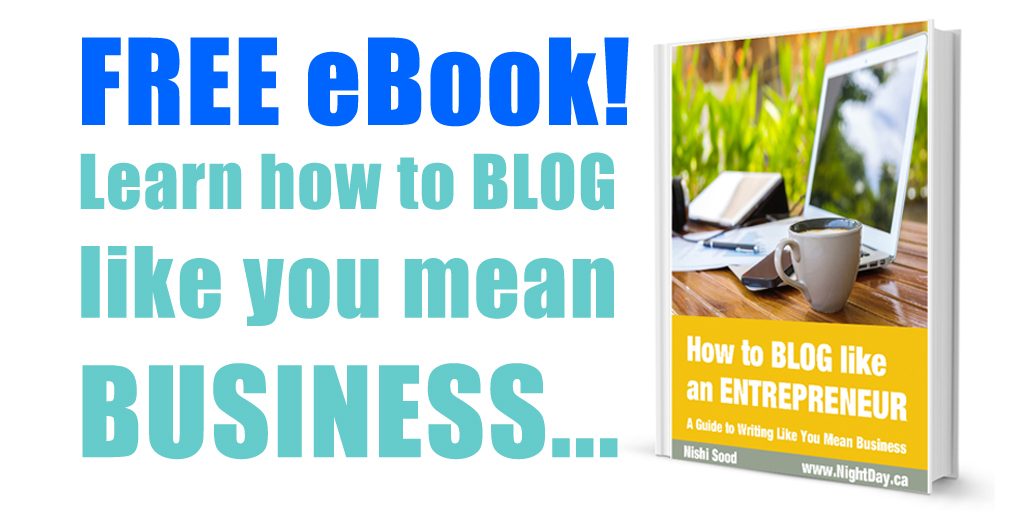[VIDEO] How To Add Subtitles To Your Facebook Video
If you are a business owner who is leveraging video content for Facebook, consider going the extra mile and get your videos captioned.
This might surprise you, but 85% of Facebook videos are watched without sound (Digiday, 2016).
Enroll now for my FREE MINI-COURSE, “Turbo-Charge Your Social Media With Video”.
That means you stand a big chance of losing your audience’s attention if they can’t watch your video without audio.
They might click on your video and tune in briefly, but they won’t stay to the end.
They won’t absorb your content.
You’ll lose your chance to make a good impression and help someone.
You’ll lose out on engagement and shares.
You’ll be forgotten.
All because you didn’t provide captions.
Thankfully, providing perfectly timed captions (also called subtitles) for your Facebook video is neither complicated nor expensive.
It just takes a few extra steps. And, it’s totally worth it as you don’t lose that potential client just because they couldn’t get their hands on a set of headphones.
Plus, you’ll discover that providing captions will increase your number of views – and who doesn’t love that?
Here’s how to add captions (subtitles) to your Facebook video in just a few easy steps…
Step 1 – Send your video to a captioning service
In order to add subtitles to your video, you need to create a SubRip Text caption file – more commonly referred to as an SRT file.
I don’t want to get too tech here, but basically an SRT file contains your video’s transcript text and time code information for when this text should appear, so that it synchs properly with what is happening in the video.
This file is recognized by its suffix .srt and it is pretty small in size.
You don’t have to worry about creating this file because there are online services who will do this for you, very affordably and efficiently.
I use Rev.com, and they have proven to be fast and accurate with my video projects.
All you have to do is open an account at Rev.com, and upload or provide a link to your video so that they can get to work.
When you place your order, remember to specify that you want an SRT file for Facebook, and they’ll make sure the file is ready to use.
When your SRT file is ready, you’ll get notified by email so you can download it.
That’s it! Now you have an SRT file.
Step 2 – Upload your video and SRT file to Facebook
Your next step is to upload your SRT file, along with your video file, to Facebook.
You’ll notice at this point that you’ll have to upload your video and SRT file “natively” – that is, directly to Facebook – as opposed to sharing your video via YouTube or some another third party platform.
You should be uploading your videos natively to Facebook in any case.
After all, native videos are favored by Facebook’s algorithm, so they get 10x more views than shared videos.
Not only that, but uploading your videos natively to Facebook will get you 530% more comments and 477% more shares (Quintly, 2017).
When you upload your video directly to Facebook, you will notice a tab where you’ll see the option to upload your captions via SRT file at the same time.
Once your video and SRT files are uploaded and processed, you will notice that whenever you play back the video with the audio turned down, the captions will automatically appear.
Just like magic.
Step 3 – Cut and paste the transcript into the description of your video
But wait, you’re not done yet.
Since you’ve already gone through the trouble of getting an SRT file, you might as well make the most of it.
When you download the SRT file from Rev.com, you will see the option to download the file in a multitude of formats AT NO EXTRA COST.
Select the “Transcript” file option and download that file as well.
This is simply a text file of all the narration in your video.
Pretty un-glamorous.
But, wait!
With a little editing and formatting, you can quickly create an enticing written summary that you can now include in the description part of your uploaded video.
Having this in-depth description is a bonus for the members of your audience who don’t have the luxury of viewing your video with audio, or who enjoy having the option to scan through the written description while they are watching (or even instead of watching).
Either way, your content is more likely to get consumed and appreciated if you include the transcript in the written description section of your Facebook video.
And in the end, that’s all you really want.
Adding captions (subtitles) to your Facebook videos will increase the likelihood that people will watch your content, and watch it through to the very end. You can easily create a captions file, or an SRT file, using a captioning service like Rev.com. Make the most out of this service by including a transcription of your video in the description section of your Facebook video, so that your audience will get more value out of your video content even if they aren’t able to watch with the audio turned up.
If you’re ready to take your business blog to the next level, check out my FREE eBook, “How To Blog Like An Entrepreneur” here…