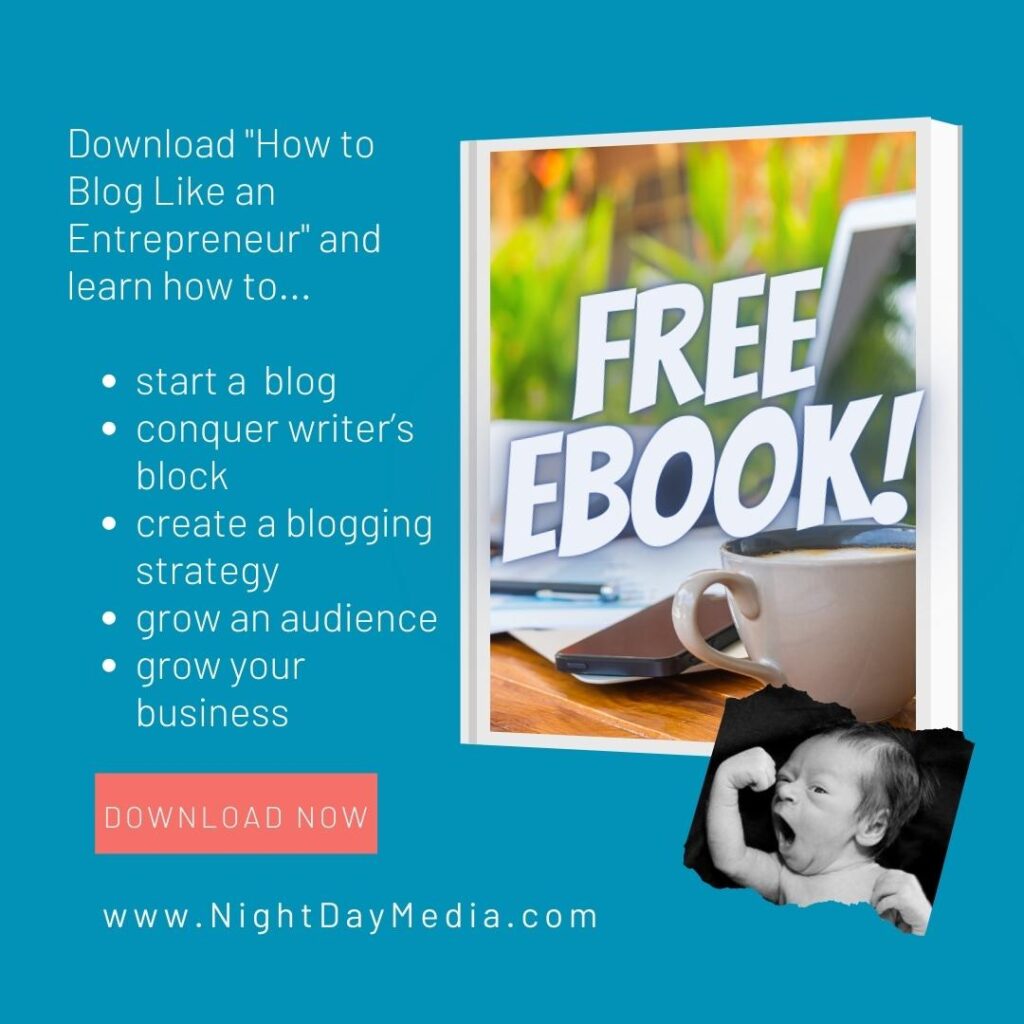How to Ask for Testimonials and How to Use Them
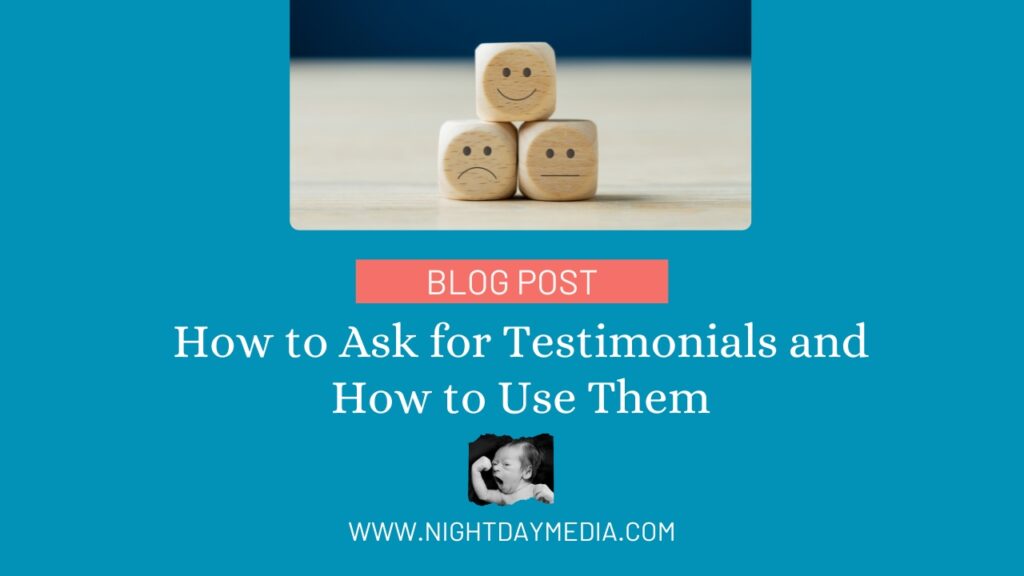
Testimonials, recommendations, and reviews from satisfied clients and customers are a surefire way to build credibility with your audience.
A well-crafted testimonial can work wonders for your business by showcasing the positive experiences and results that your clients have had.
While third-party platforms like Yelp and Amazon have high visibility, they can be problematic at times. The challenge is that trolls and haters have access to them, and once an unfavourable or unfair review is posted, it’s next to impossible to have it removed, no matter how in the right you are.
For this reason, it is in your best interests to control the platform where you receive the bulk of your recommendations and reviews.
However, asking for a testimonial can sometimes feel awkward or like you’re putting your clients on the spot.
When asking someone for a review, make sure you give them lots of time to do so, and be prepared to draft or write it for them if they are busy. You’ll want to make the process as easy for them as possible. If the situation calls for it, offer to write them a review or recommendation as well.
Make sure the review includes a brief mention of the scope of work you completed and how the reviewer benefited from your involvement.
If you haven’t been in business for very long and don’t have many clients to call upon for testimonials, you can approach people you’ve worked with and who can vouch for the quality of your work, or your professionalism and character.
1. Get recommendations on LinkedIn
If you are connected to your clients or customers on LinkedIn, I recommend starting there.
LinkedIn has a convenient, easy-to-use, built-in way to request a “recommendation” from a client or customer you are connected with to the first degree. Here’s how:
- Go to your LinkedIn profile page and click on the Me icon
- Select View profile.
- Scroll down to the Recommendations section and click Ask to be recommended.
- Type the name of the connection you’d like to ask for a recommendation in the Who do you want to ask? Field.
Be aware that not all clients are the best candidates for a testimonial. Identify clients who have had a great experience and achieved success with your product or service. Ask yourself if the work you did for them is in line with the kind of work you want to receive in the future.
Also, timing is key. Ask for a testimonial after you’ve completed a successful project or delivered exceptional results. Your clients will be more likely to provide a glowing review when they’re still excited about their experience. - Select the name from the dropdown that appears.
- Fill out the Relationship and Position at the time fields of the recommendations pop-up window, and click Next.
- You can include a personalized message with your request by changing the text in the message field. Mention specific details about your work together. This helps remind the client of the value you provided and makes them more inclined to help you out.
- Click Send.
Once you’ve done all that, your connection will receive a direct message (DM) from you with a handy link that they can click on to write your testimonial.
Once they submit their recommendation, you will get a direct message and will be given the option to add the recommendation to your profile.
Once that’s done, anyone who sees your profile will see your testimonial from that person. Because LinkedIn includes a back-link to your reviewer’s profile, your reference has instant credibility.
2. Add testimonials and reviews to your website
Once you get the review, recommendation, recommendation, or testimonial, you can cut and paste the text onto your company website.
People typically visit your website when they are close to making a decision about hiring you, so adding testimonials will help you “close the deal”.
Feature your reviews on their own web page or predominantly on your homepage.
If you don’t have a company website you can create a simple one for free using Canva.
3. Use Canva to create testimonial images for social media
If you have a Canva account go under “templates” and use the search keyword “testimonial”. You will get access to loads of testimonial designs that you can then edit.
Switch up the colours, fonts, and logo to match your branding. Then, cut and paste your testimonials from LinkedIn to create social media posts that you can share to build credibility.
You can use Canva Pro to resize your recommendations for different social media platforms, so your content always looks its best. If you’d like to try Canva Pro fro free, click here.
Asking for testimonials is a good ongoing practice to keep as your business grows and evolves. Remember, you might change your focus as you pivot through the years, so your testimonials need to reflect those changes.
A great testimonial can be a game-changer for attracting new clients and enhancing your credibility in the industry. So don’t hesitate to reach out and ask for those glowing reviews!
If you need to outsource social media management and content creation, get in touch and let’s discuss!
- check out my FREE eBook, “How To Blog Like An Entrepreneur” at this link
- try Publer for FREE and schedule your social media posts yourself at this link
- create beautiful images with Canva for free
- get closed captioning and transcripts for your videos with Rev at this link
- manage your email lists and email campaigns with Constant Contact here