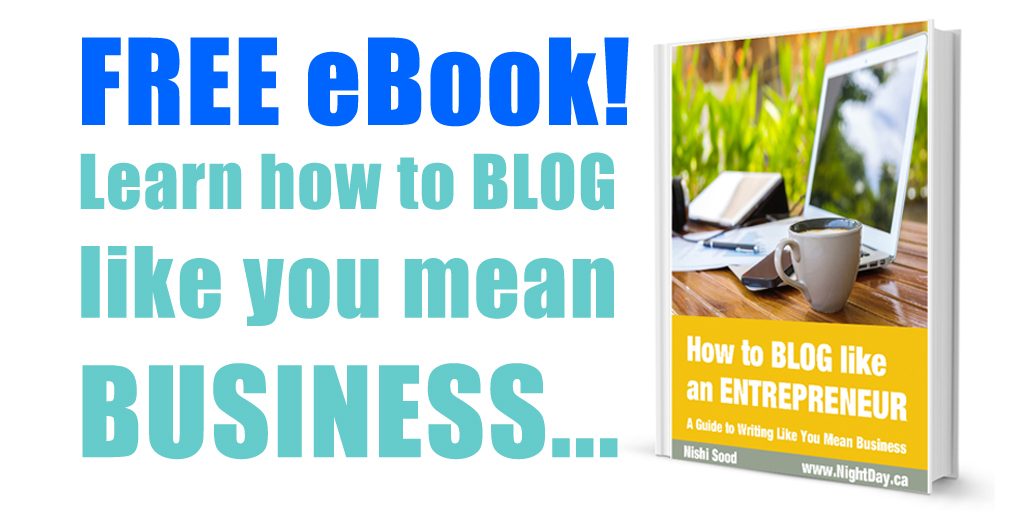How To Post A Blog On Instagram
Using Instagram to drive traffic to your blog is a great idea.
Doing this will enable you to provide more value, engage further with your audience, and possibly close a sale.
There’s just one problem.
Instagram makes it virtually impossible to post clickable links on its platform.
As an Instagram account holder, you are permitted to have ONE clickable link, and it has to be on your bio page – AND THAT’S IT.
The photos and videos you post aren’t clickable, and your text captions or comments aren’t clickable either.
So, how do you direct traffic…
- from your Instagram photo/video post,
- to your caption below,
- to your bio page,
- and FROM THERE, finally get your audience to your blog?
Glad you asked.
Here’s how to post a blog on Instagram in just a few steps…
1. Your Instagram content needs to be relevant to your blog.
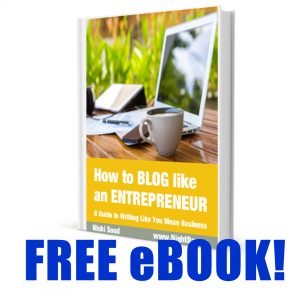 Keep in mind that in this case, the purpose of your photo or video post is to get people to look at your caption underneath.
Keep in mind that in this case, the purpose of your photo or video post is to get people to look at your caption underneath.
Unless the photo or video you post in Instagram is relevant to your blog – or makes it blindingly clear that there’s a blog article they need to check out – you run the risk of losing your audience right off the bat.
While engagement (likes and comments) are very important, since your goal here is to get people to visit your blog, you also need to make sure that you’re getting the RIGHT KIND of engagement.
Have you ever witnessed a situation where someone posts a selfie, and in the caption it mentions that there’s a blog to visit with worthwhile content, but ALL the comments are about how the person looks in the picture?
Or about the scenery?
In other words, no one read the caption.
They saw the picture, commented on the blogger’s outfit, or the beach they were standing on, liked the post, and moved on.
Even if this post got a billion likes and comments, it failed to achieve its goal, which was to move audience traffic to a blog.
Fail.
So, you should make it abundantly clear in your photo that there is a blog to look at. Include the title of the blog or a call-to-action (CTA) to check out the caption below for more information.
Better yet, post a video about your blog.
Video is more engaging and gets better engagement than photos (thanks to human nature and also the Instagram algorithm), so if you create a short video teaser describing your blog, you are more likely to get traffic to your blog.
Your video clip is allowed to be up to 60 seconds long. Don’t worry about this restriction, as there is no need to give away all your content — just give enough to get people interested in learning more and visiting your blog.
Videos in Instagram automatically start playing without sound as they appear in a feed, so if you include descriptive text or captioning (subtitles) in the video, you are likely to get better engagement and more people over to your blog.
2. Have a strong call-to-action in your caption.
Now that you’ve got your audience to pay attention to your caption, the next step is to move them to your bio page.
The caption is a good place to provide a short excerpt of your blog article – just enough to entice your audience to check out your blog for more.
Never take for granted that someone is going to look for more information just because your teaser caption was great.
Have a firm call-to-action that explicitly says to the reader that they should check out your blog to read the full article (or see the full video).
And, you need to tell them to visit your bio page for a clickable link to that blog.
DO NOT post the link within the caption. If you do, it won’t be clickable, and Instagram won’t allow the reader to copy and paste it into a browser, either.
In other words, posting a link in an Instagram caption is useless.
It’s actually worse than useless – it’s embarrassing.
It’s embarrassing because it gives the impression that you failed your audience by giving them a link that does not work.
So, don’t post a link in the caption. Instead, direct your audience to visit your bio page and click the clickable link there to get to your blog.
3. Create a clickable link to your bio page.
While you can’t create clickable links in your Instagram caption, you CAN create a link to your bio page.
You can do this by using the “@“ symbol, followed by your username.
So, for instance, I would create a link that looks like this:
And, that link in my caption would take you directly to my bio page.
Including this link in your CTA means your readers are only one click away from effortlessly being transported to your bio page, instead of having to navigate themselves there.
By doing this work for them, you’ll get more clicks to your bio page, resulting in more visitors to your blog.
4. On your bio page, add a link directly to your blog content.
Now that your audience has (finally) landed on your bio page, the last step to getting them to visit your blog is to get them to click your bio page link.
Once again, you want to make this step as easy as possible for your audience, so you don’t lose any traffic.
If you have space in your bio, include (yet another) CTA and tell people to click this final link, and why they should.
And, make sure this link goes directly to the blog post you’ve been hyping.
Not your website, where they would have to hunt for your blogroll.
Not a sales page or landing page that has nothing to do with your blog.
You want this link to go DIRECTLY to the article you promised.
Anything else is going to be construed as deliberately misleading, cause frustration and confusion, and you will lose the traffic.
Linking directly to the blog article would mean that you would have to change up this link every time you published a new blog.
While this isn’t a big task, it could get cumbersome for the busy entrepreneur who would rather just “set it and forget it.”
In this case, you could link directly to your blogroll page on your website, where the most recent post would automatically appear on top, or at least more prominently.
It would help, in this case, if the blog thumbnail in your blogroll was the same as the image you used in your Instagram post,so that it is immediately recognizable, as well as to eliminate any potential confusion.
5. Use Linktree to post multiple links in your Instagram bio page.
In addition to your blog, if you use Instagram to direct traffic to various places day-by-day, you might have to switch up the link on your bio page A LOT.
This can quickly become a chore.
In this case, consider using Linktree so that you can post multiple links on your bio page. It’s free to start using, and will cut down on the time and hassle it would cost you to keep updating your bio page link.
Using Instagram to drive traffic to your blog is a good way to further engage with your audience. However, Instagram does not make it possible to post clickable links, other than on a user’s bio page. To get Instagram users to visit your blog, make sure the photo or video you post is relevant to your blog content, and makes it obvious that they should check out the caption for more information. Your caption should then give the reader a good reason for your audience to want to check out your blog. Make it easy for your audience to get from your caption to your bio page by creating a clickable link by typing the “@“ symbol followed by your username. Finally, make sure the link in your bio page goes directly to correct blog post you’ve been publicizing — don’t make your audience hunt for your content. You can use Linktree if you’d like to have multiple links in your Instagram bio page.
If you’re ready to take your business blog to the next level, check out my FREE eBook, “How To Blog Like An Entrepreneur” here…