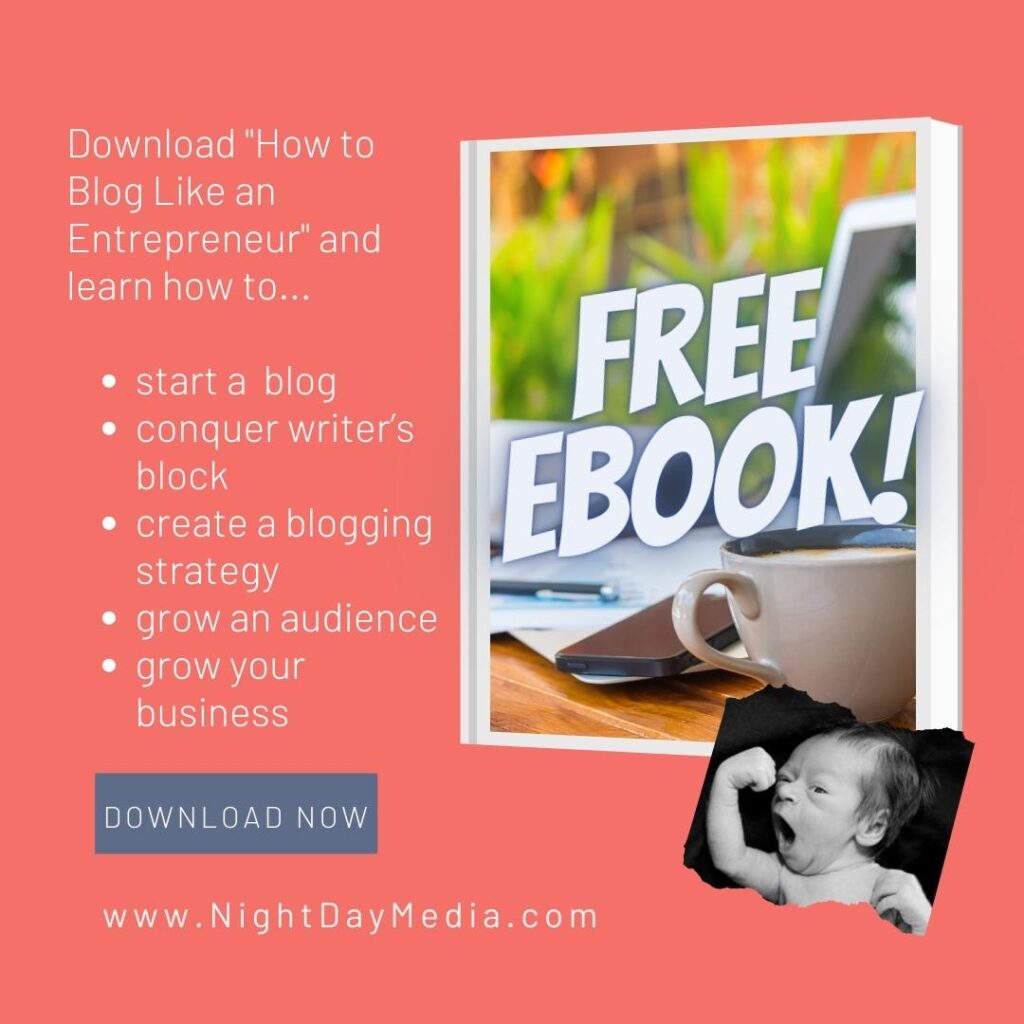3 Graphic Design Hacks to Improve Your Brand’s Social Media (Using a Free Canva Pro Trial)

Graphic design can make or break a brand, especially on social media.
While nothing can replace a solid graphic designer, if you’re a soloprenuer, or just launching a new business or side hustle, you may have to cover this area yourself, at least for the time being.
Canva Pro is an easy-to-use yet powerful application that can help entrepreneurs achieve professional-looking designs.
Here are 3 graphic design hacks to improve your brand’s social media presence, using Canva Pro…
How to remove the background from an image
It’s amazing how many graphic design woes will disappear once you find a good background remover.
Product shots look more professional if you can remove the background and apply a neutral or white background.
Headshots for profiles appear more professional when distracting backgrounds are removed.
Logos can be separated from their background and applied to new layers for branding purposes.
And on and on.
Traditionally, you’d have to meticulously remove the background of an image with graphic design software. Often times, this was a tedious task, that ate a lot of time.
Luckily, those days are over.
You can save time and effort with a background removing tool. Canva has a terrific background remover that doesn’t make your foreground look too choppy or “cut-out”.
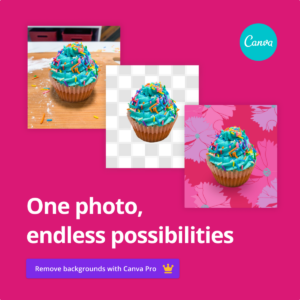
To use Canva Pro’s background remover, simply follow these steps:
- Upload your image to Canva
- Drag your image into a project
- While your photo is selected, click on Edit Image
- Apply Background Remover
Boom! You’re done!
Resize your images for social media
If you want your images to look their best on social media, you need to make sure they are the correct size.
Every social media platform has different image size requirements, and these specs are subject to change.
You not only need to size your content for posts, but for profiles, pictures, and any other elements, as well. For instance, for Facebook, you will need to size images for a profile picture, a page banner, and posts.
For LinkedIn, you will need a profile picture, profile banner, posts, and if you use their blog function, you’ll need a header as well.
If you upload video content to social media, you will also need thumbnails or covers.
That quickly adds up to a lot of images.
Fortunately, Canva Pro offers a tool that will resize your images and save you a ton of time and effort.
Canva Pro also regularly updates its image size presets so you don’t have to go researching for the latest image specs required from social media.
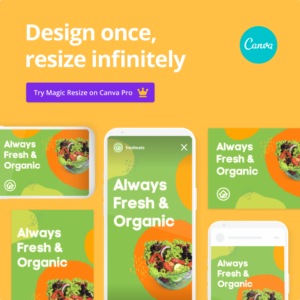
All you have to do is:
- Open your project
- Click on Resize (next to the crown icon) in the upper left of your screen
- Select a Preset or manually type in your size requirements
Ta-dah! You’re done!
Canva Pro will auto-generate a new series of images in a new project according to your new size requirements. At this point, you may want to do some fine editing and move things around a bit, but that is up to you.
Create a brand with Canva Pro
When it comes to social media, you have only a split second to make an impression. If your brand is not instantly recognizable, it will go undetected.
Consistent design will help you get recognized on social media.
If you want to make sure to make an impression on social media, make sure your colours, logos, and fonts are consistent across all your content.
Canva Pro makes branding with consistency easy to do. Under Tools, you will find Canva’s Brand Kit, where you can organize your brand’s logos, colours, and fonts so that your designs stay consistent and recognizable.
If you’re not ready to hire a graphic designer, but still need professional looking design for your small business or brand, try Canva Pro for free.
If you’re looking to hire a social media manager or ghost writer, get in touch!
- check out my FREE eBook, “How To Blog Like An Entrepreneur” at this link
- try Publer for FREE and schedule your social media posts yourself at this link
- create beautiful images with Canva for free
- get closed captioning and transcripts for your videos with Rev at this link
- manage your email lists and email campaigns with Constant Contact here